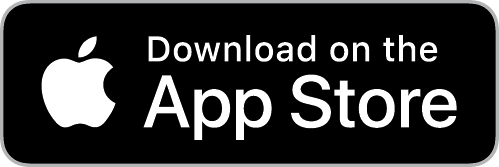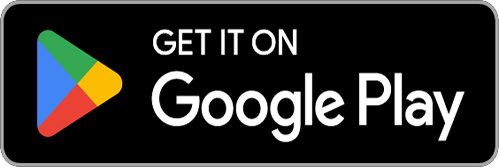Okta Verify Instructions
Download the free Okta Verify app on your mobile device. It should look like this:
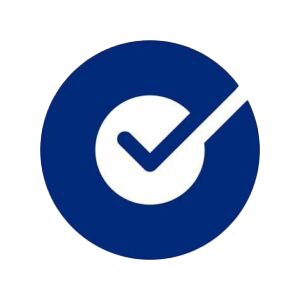
Learn How to use Okta Verify and follow the same steps to add it to another device. This ensures you can access services even if you forget your primary device.
- Once Okta Verify is Downloaded, open up the Okta Verify application on your mobile device. If you’re setting up another device, have your primary device handy to verify your ACE login later in the setup process.
- Click on the Plus button to add Organization
- When asked to add account from another device, click on Skip
- When asked “Do you have your QR code” select No, Sign In Instead
- In the “Enter Your Organization’s Sign-In URL” enter NSHE-UNLV
- You will then be prompted to Sign into ACE. Follow the On Screen Instructions to finish enrollment. You should be successfully enrolled after signing into your account