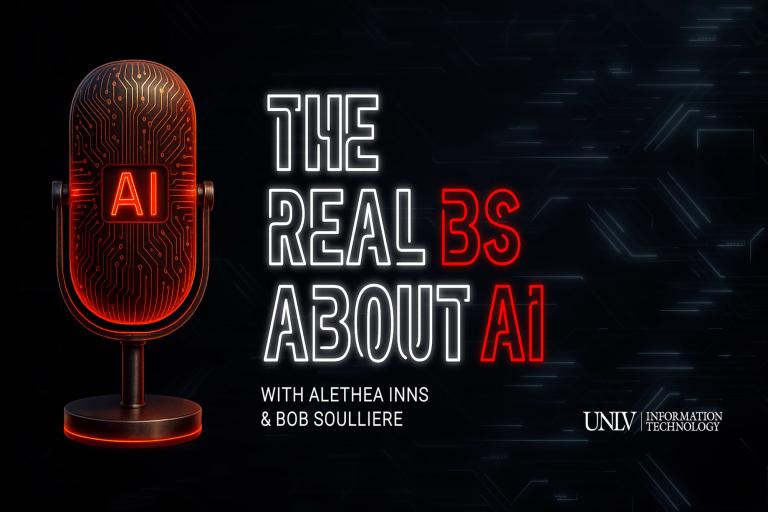Make MFA Work For You: Four Ways to Speed Up the Verification Process
Listen to this article
When logging into your ACE account, you might be prompted to “verify it’s you.” This is called multifactor authentication (MFA). Although it may seem like an additional step in your busy schedule, it’s an important part of keeping your login information safe.
“MFA helps ensure your ACE account stays secure by making it extra difficult for unauthorized users to access your account,” says Chief Information Security Officer Vito Rocco. “As we provide our campus with better MFA tools, such as Okta Verify, we strive to continue enhancing the security of the university and improving customer experience.”
As we begin National Cybersecurity Awareness Month this October, we’re showing our Rebels that data protection doesn’t have to be time consuming. Here are just a few simple ways you can make MFA an easier and quicker process.
Turn on Push Notifications for Okta Verify
Okta Verify is a secure MFA tool that lets you verify your identity with just a click of a button. Using Okta Verify can be made easier when you turn on your push notifications, which allows you to verify your identity without even having to open the app.
Once push notifications for Okta Verify are turned on, you’ll receive a notification from Okta Verify as you attempt to log into your ACE account. Simply tap the button within the notification to verify it’s you and you’ll be logged in instantly.
Check the “Keep me signed in” Box on ACE Login Page
As you’re logging into your ACE account, make sure to click the “Keep me signed in” box that appears on the sign-in page. By having this box checked, you’ll be able to log into your ACE account for the next eight hours without needing to reuse MFA.
“Many students have expressed concerns about having to redo their MFA throughout the day which can be frustrating, especially if they are accessing multiple applications frequently,” says Laura Gardner, IT Help Desk supervisor. “Some have reported that the ‘Keep me signed in’ feature alleviates some of the inconvenience associated with frequent MFA prompts, enabling them to focus more on their studies rather than on authentication processes.”
This tool is especially useful for students who need to access their ACE account for various classes throughout the day. Students can also leave their WebCampus tabs open in between classes to prevent being logged out of their account and needing to re-do their MFA.
Disable ID Verification for MFA Apps
To speed up the login experience, you can disable identification (ID) verification on your device for MFA applications such as Okta Verify. ID verification serves as an optional step in verifying your identity when you’re using a secure MFA option. By turning this feature off, you can minimize the MFA steps needed to log into your account and get quicker access to campus applications.
Set Up Multiple MFA Options Across Devices
When using Okta Verify, we recommend you set it up on multiple devices to ensure you can still access campus applications using your ACE account even if you forget your primary device. It’s also important to have multiple MFA options on your device for times when one may not be working properly. Besides downloading Okta Verify, we recommend you additionally set up Google Authenticator or biometric authentication on your devices.
“This flexibility allows students to choose the method that best suits their circumstances, whether it's using Okta Verify, Google Authenticator, or a physical security key,” says Gardner. “It enhances the user experience and improves the speed of support interactions for customers calling the help desk.”
Keep an eye for more UNLV IT cybersecurity content and events throughout October as we celebrate this year's National Cybersecurity Awareness Month. For more resources and information, please visit the cybersecurity page on the UNLV IT site.