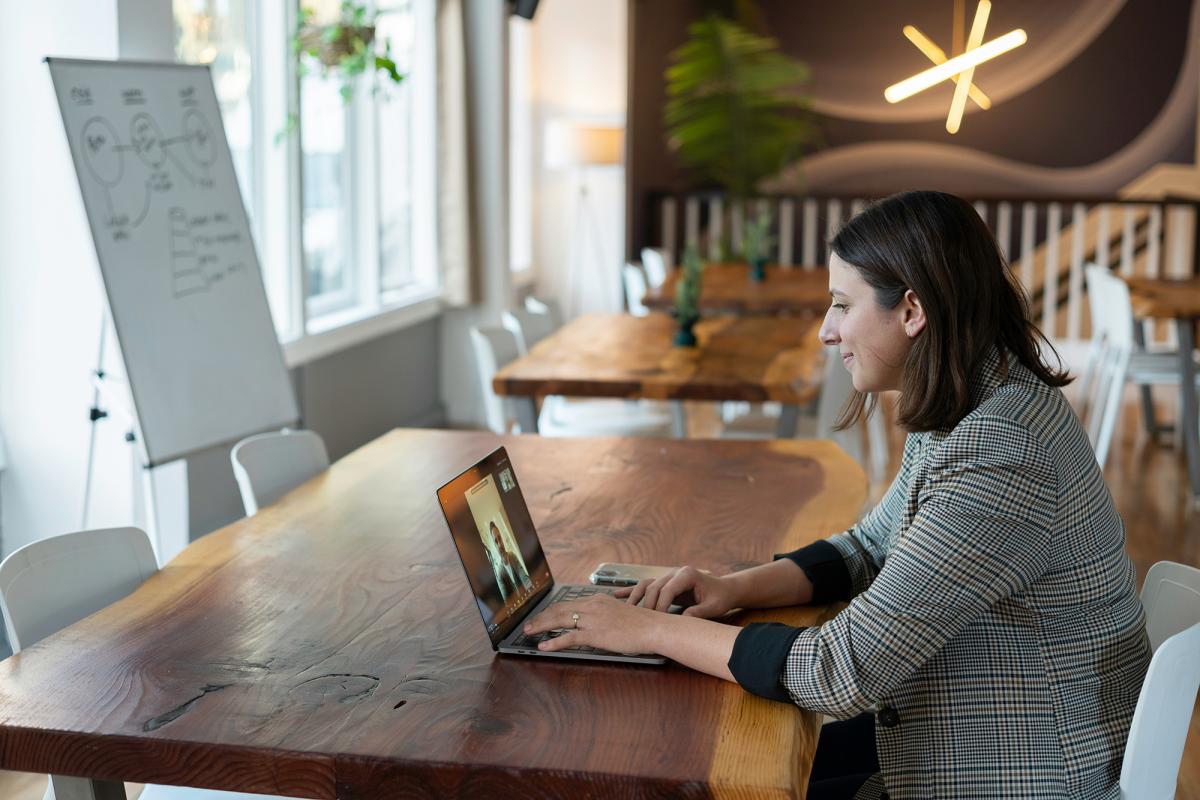Zoom AI Companion
The artificial intelligence (AI) digital assistant makes everyday tasks easier, helping meeting hosts summarize meetings and organize whiteboard ideas securely and effortlessly.
Features
Meeting Summary
Hosts generate a concise summary that highlights key points to share with meeting participants.
In-Meeting AI Chat
Participants get answers to their questions about the meeting’s content without interruptions.
Smart Recordings
Hosts organize recordings into smart chapters, providing key takeaways and action items in a digestible format.
Whiteboard Content
Brainstorm ideas together and generate content with prompts entered on the whiteboard for interactive meetings.
Turn On AI Companion
Only meeting hosts can turn AI Companion on and off in Zoom meetings. By default, features are off. Notifications will be sent when features are activated in the meeting.
- Log into UNLV Zoom account
- Under Profile, select Settings
- Click AI Companion tab, then select options
- Click Save
Participants can request Zoom AI Companion be turned on once they join the meeting, as long as the host has enabled the option for it to be requested.
Update your Zoom app to the most recent version to use the AI Companion. UNLV IT will update Zoom on university-owned devices.
Data Security and Privacy
Zoom AI Companion prioritizes security and privacy by not using audio, video, chat, screen sharing, or any other communication content (e.g., poll results, whiteboard, and reactions) to train Zoom’s or its third-party AI models.
Otter.ai and Other AI Bots
UNLV does not recommend using third-party AI bots such as Otter.ai or Read.ai due to privacy and data security issues. Meeting hosts can expel unwanted bots from meetings by placing them in a waiting room or removing them from the meeting. UNLV has blocked certain AI bots from participating in live Zoom meetings where possible.
Frequently Asked Questions
- Meeting summary: You can request AI Companion to generate a concise summary of your meeting, highlighting the key points, action items, and decisions made. You can also choose to share the summary with the invited participants after the meeting ends. The meeting summary will include a link to the recording, transcript, and chat history of the meeting.
- AI Companion questions: You can ask AI Companion questions about the content of the meeting based on the transcript, without interrupting the meeting. AI Companion will provide you with relevant answers or suggestions based on the context of the meeting. For example, you can ask AI Companion to clarify a term, explain a concept, or provide additional information on a topic discussed in the meeting. Not available in the telehealth instance of Zoom.
- Smart recording: You can use AI Companion to record your meetings with smart features, such as automatic transcription, speaker identification, and keyword detection. You can also edit and share your recordings with others.
- Zoom Whiteboards: You can use AI Companion to generate content for your whiteboards, such as shapes, diagrams, text, and images. You can also collaborate with others on your whiteboards and save them for later reference.
By default, only the host of the Zoom meeting has access to Zoom AI Companion summaries. The host can share with others as needed.
If the host uses Smart Recording, anyone they share the Zoom cloud recording with will have access to the content created by AI Companion.
Summaries generated by AI Companion and Smart Recording may contain errors in fact, tone, or intent. The meeting host should not release these summaries or recordings without reviewing and correcting the content.
If a meeting is not being recorded, but has Meeting Summary or AI Companion questions enabled, Zoom temporarily stores the audio recording for 30 days in order to provide the service. Zoom Smart Recordings, including live transcripts are saved in the Zoom cloud for 270 days, consistent with the cloud recording retention period at UNLV.
No. Zoom does not use any of your audio, video, chat, screen sharing, attachments or other communications, such as poll results, whiteboard and reactions, to train Zoom’s or its third-party artificial intelligence models. Read more about How Zoom uses data to provide Zoom AI Companion features.