Google Workspace Updates
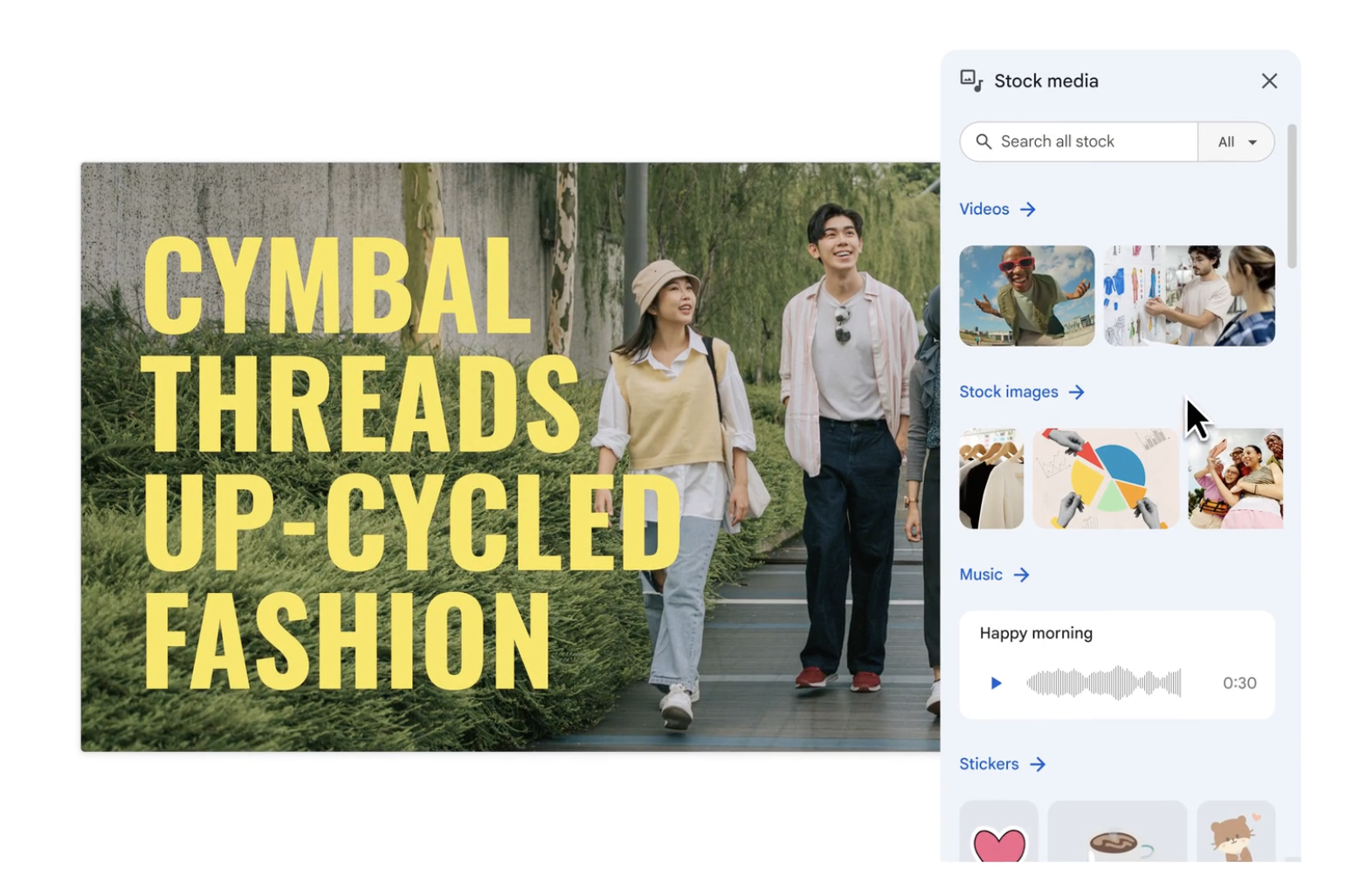
Google Vids is a new core app for your Google Workspace account. Use Vids to create, write, produce, edit, collaborate and share your videos.
To get started, open Google Vids and create a video from a template or start from scratch. Use Vids to do the following:
- Simple video recording
- Share and collaborate on Google Vids files
- Create a video assignment for students
Availability
This feature is now available for all UNLVMail (@unlv.edu) and Graduate Student Rebelmail (@unlv.nevada.edu) accounts.
Learn more about Google Vids.
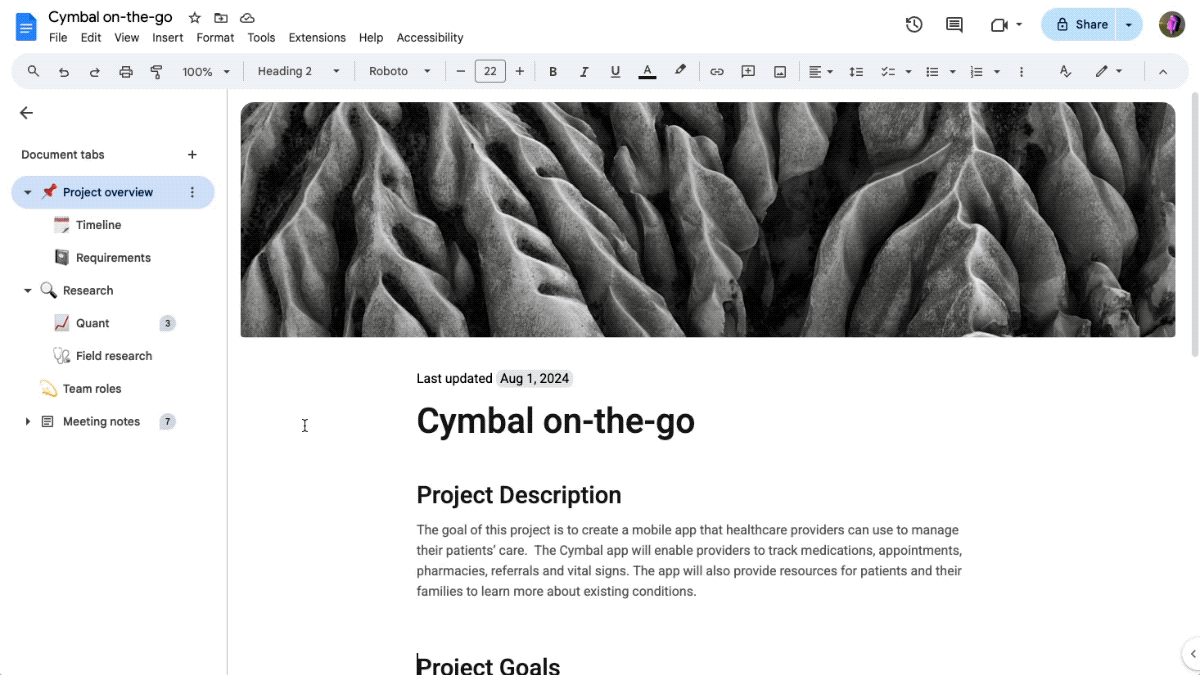
You can now create and manage tabs in Google Docs to better organize your documents.
To create a tab, open the left panel, at the top left, click Show tabs and outlines > Click Add tab
To add a subtab, click Tab options and then Add subtab
.
Availability
This feature is now available for all UNLVMail (@unlv.edu) and Rebelmail (@unlv.nevada.edu) accounts.
Learn more about Using Tabs in Google Docs.
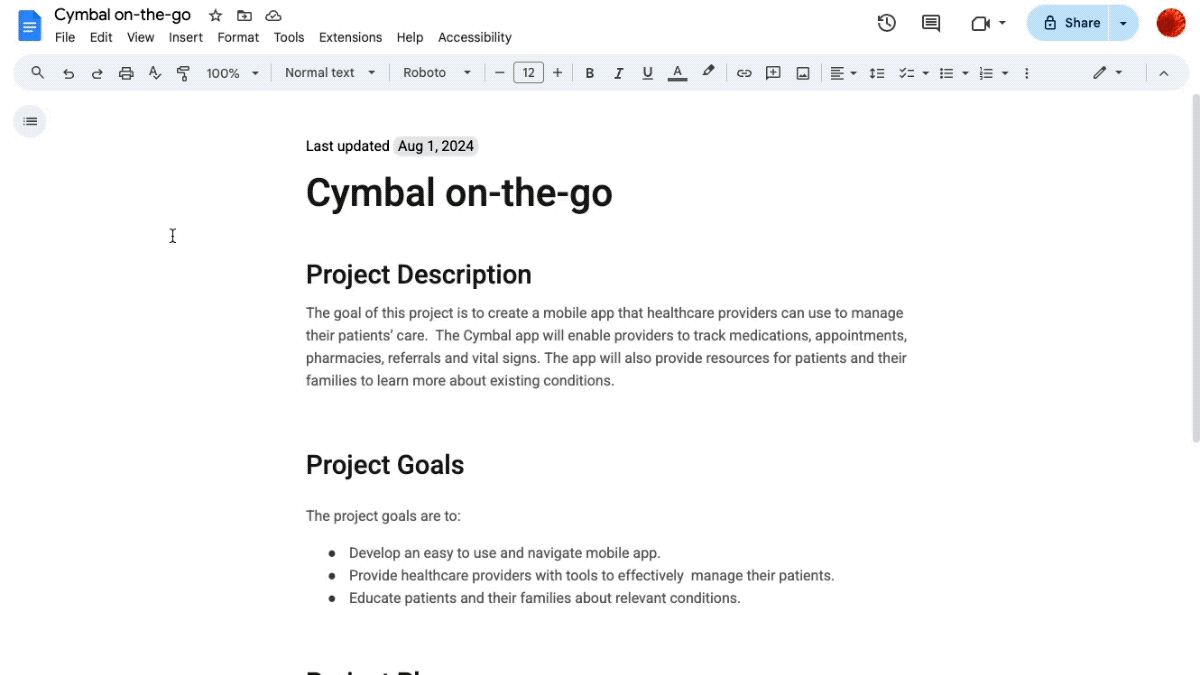
You can now add a cover image in Google Docs (pageless view only) to polish and personalize your document.
To enable pageless view, go to File > Page setup > Pageless.
To insert a cover image in pageless view, go to Insert > Cover image > Upload from computer or Choose from stock images.
Availability
This feature is now available for all UNLVMail (@unlv.edu) and Rebelmail (@unlv.nevada.edu) accounts.
Learn more about Pageless View in Docs.